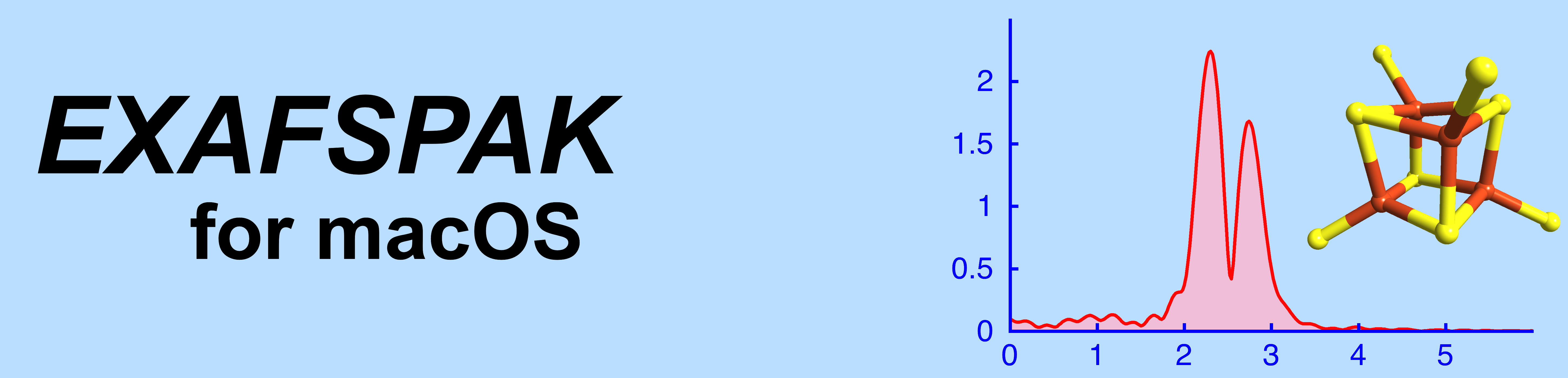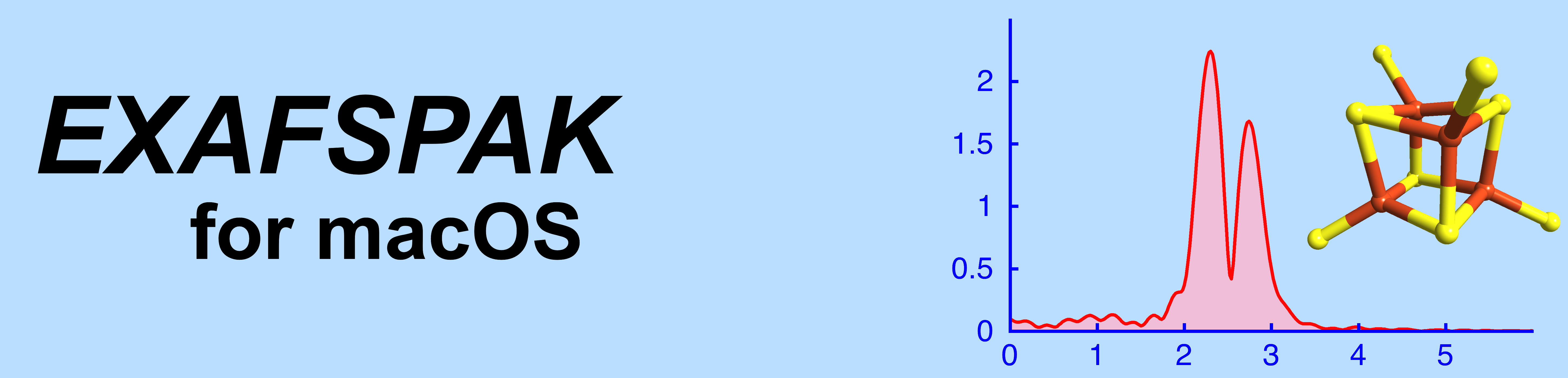1) Download and install the XQuartz
X-window app.
https://www.xquartz.org
Remember you must log out and log back in again
before it will work properly.
2) Download and open your chosen EXAFSPAK
disk image
3) Drag the exafspak folder to your home
folder
4) Work out which shell you run in
terminal. To do this, open a terminal (found in
Applications -> Utilities) and type
echo $SHELL
If the
response is "/bin/bash" you are using BASH
If the response is "/bin/zsh" you
are using ZSH
a) If
you are using ZSH, add the following lines to the
hidden file .zshrc using your favorite editor:
#
export
EXAFS=$HOME/exafspak
PATH=$EXAFS:$PATH
#
if the hidden file .zshrc does not exist then
create it
b) If you are using
BASH, add the same lines to the hidden files
.bash_profile and .bashrc
5) If you are trying to use an Intel CPU
version on an Apple Silicon CPU Mac (all new Macs are
Apple Silicon) then make sure Rosetta 2 is installed
by typing in a terminal:
softwareupdate
--install-rosetta
6) Restart the terminal application
7) EXAFSPAK has not been signed by Apple (see
note below), so we need to defeat Apple's Gate-keeper
application by removing the extended attributes for
all the files in the EXAFSPAK folder.
To do this type in the
terminal:
cd
xattr -c exafspak/*
8) Finally, test EXAFSPAK by typing
process -v -h
which should print the
version and help screen. This should look
something like this:
Process
Built : Thu Apr 10
11:50:12 2025
Hostname : Artemis
OS :
macOS 15.4 (arm64)
Compilers : Apple clang version 17.0.0 (arm64)
: GNU gfortran, gcc version 13.2.0 (aarch64)
S-Win
Version : Sun Feb 23 18:53:44 2025
Built : Thu Apr 10
11:50:09 2025
Hostname : Artemis
OS :
macOS 15.4 (arm64)
Compilers : Apple clang version 17.0.0 (arm64)
: GNU gfortran, gcc version 13.2.0 (aarch64)
Usage: process FILE [OPTIONS]
Options:
/automatic
/device[=<arg>]
/dumb
/help
/logfile[=<arg>]
/nobell
/recover[=<arg>]
/route[=<arg>]
/xwindows=<arg>
Options can
be denoted by "-option" or "/option"
10) Congratulations! You have
successfully installed EXAFSPAK on your Mac.
Thank you!
Coming Soon
1) Installation script - to automate steps
1 - 8 above
2) Signing of the code by Apple
Contacts in case of Problems
For macOS specific problems (including this
website), contact Simon George: simon@simonscientific.com
For EXAFSPAK specific questions, contact Graham
George: g.george@usask.ca
Latest Update: 10 April 2025